Top 5 Optical Character Recognition (OCR) Apps And Software
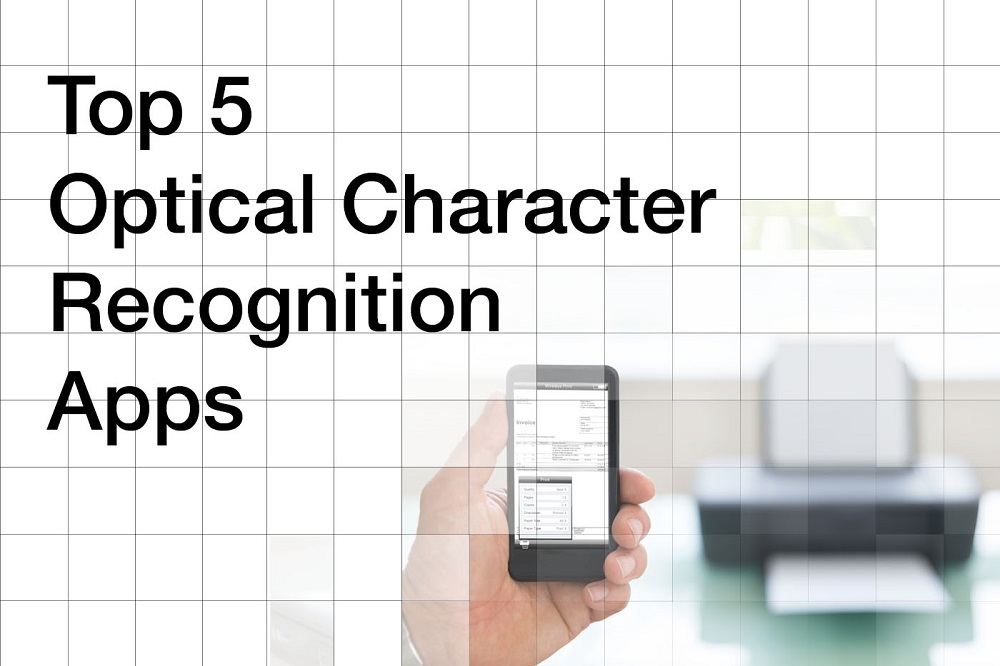
When producing written work there are now more ways than ever to cut down on the amount we actually need to type. Meaning we can spend more time getting our wonderful thoughts written down rather than wasting it trying to find the shift key. There’s great new ‘Speech Text’ software and some pretty good online translation services. However one thing many overlook is Optical Character Recognition (OCR.) OCR is great at transferring text from physical sources directly into a digital document. There are various types of OCR programs and apps available for desktop and mobile. They vary in price but each app or service has its own key features. If you find yourself surrounded by documents on a daily basis, it’s very likely we’ve found an OCR application that’s right for you.
1. PDF Scanner: Document Scan+ OCR (Android Users/Free)

One of the most popular OCR apps, which continues to receive rave reviews for its easy to use functionality is the ‘PDF Scanner:Document Scan+ OCR’. Available for android users, the app imports images as well as PDF files and allows you to add your personalised signature to documents. Size wise it is only 5MB and is also free to download. Even though this is a free app, there are no limits to the number of documents you can scan and no watermarks, so your documents are ready and good to go. https://play.google.com/
2. ONLINE OCR (Desktop/Free)
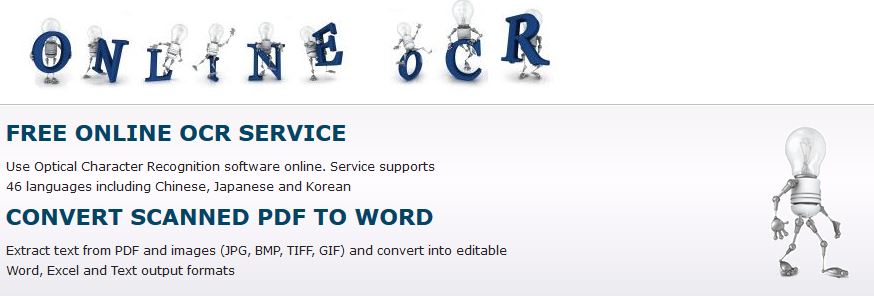
This OCR can be found online and is also very simple and easy to use. What’s cool about the ‘Free Online OCR’ is that it supports 46 languages including Italian, Portuguese, Spanish, Japanese and Chinese. It works by selecting and uploading a file (limited to 5MB) and converting it to Microsoft Word, Excel or Plain text file. Once you register you have the option to purchase more pages per hour, from £3.43 for 50 pages to £276.39 for 50000 pages. By signing up and registering you also have the ability to convert multipage PDF, RTF, Excel documents and file sizes up to 100 MB. http://www.onlineocr.net/
3. OmniPage Standard 18 (Desktop/ Cost £54.99)
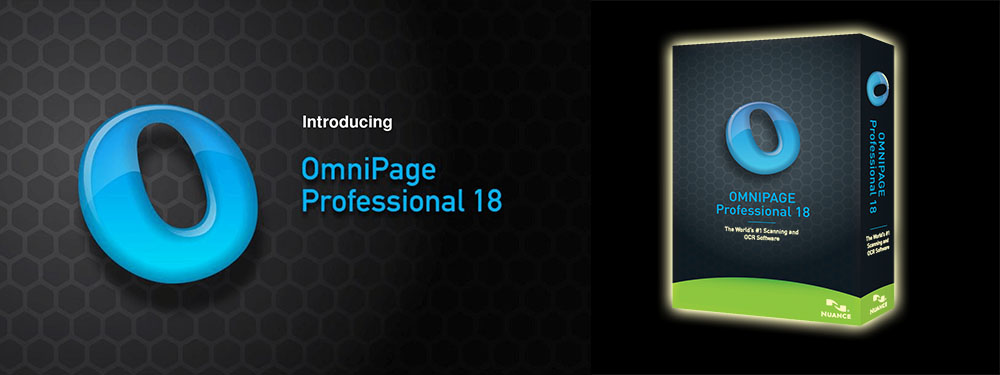
For those looking to use an OCR on a professional level and don’t mind spending a little cash, the ‘OmniPage Standard 18’ will cost you £54.99. Most recently it was rewarded the “Gold Award Winner” and ranked 1# in toptenreviews.com list of OCR Software reviews and comparisons. Even though this is our most pricey option it’s not the most expensive OCR out there. For the price it’s feature set is impressive; the ability to re-create paper or PDF documents to electronic files, word-searchable text files, processing large numbers of documents but most importantly you can expect each new file to exactly math the colour, layout and font of the original document.
4. Office Lens (Mobile/ Free)
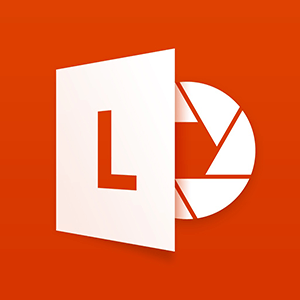
Developed by Microsoft, Office Lens is another mobile based OCR. Its main purpose is to digitise notes on whiteboards or blackboards. It can also make digital copies of your printed documents, business cards, or posters and trim them, its popularity stems from its ability to enhance and optimise images captured, automatically scaling images to size. Office Lens is available to download from the App Store and Google Play.
Once scanned the picture can be saved to your choice of OneNote, OneDrive, or locally on the device. You can also convert images to Word (.docx), PowerPoint (.pptx), or PDF (.pdf) files. https://play.google.com/store/
5. Google Docs
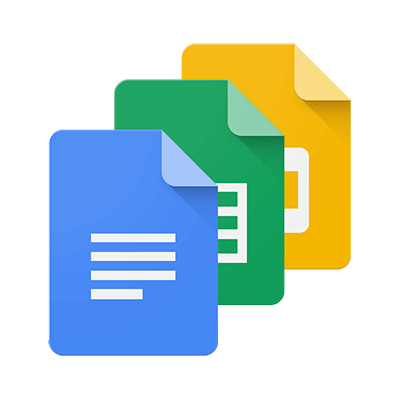
For those already familiar with Google Documents, you may want to use the OCR built into Google Drive. For the best results the documents font should be set to Arial or Times New Roman. You can further improve result by making sure the image scanned has even lighting and clear contrast between colours. Images can be processed individually (jpg, png, and gif files) or in multi-page PDF documents. It also supports a number of languages ranging from Filipino, Finnish to Yiddish and Zulu. The resolution of your document should also be at least 10 pixels in height to allow Google Docs to have a good chance of recognising your text. https://support.google.com
Words by James Childs
Tags:
New Technology
